These are a selection of tips and tricks on Photoshop that I picked up along the way.
Slimming a person
1. Select a portion of the area to slim. Copy-Paste. A new layer will be added.
2. Edit-Transform-Warp.
3. Drag the points on the warp to change the shape of the area under the warp.
Sometimes if there's a sharp border between the adjusted layer and the base layer, add a layer mask on the adjust layer and paint with White (50% opacity) on the boundary of the adjust layer, so the blending is smooth.
Narrowing the whole picture (and also slimming a person).
In Camera raw, select Lens Correction, Manual and adjust Vertical values.
Removing Blemishes and spots on face
Make a copy of the image (Ctrl-J)
Use Lasso tool to draw around spots, stray hairs and marks (anything that casts a shadow)
Edit-Fill-Content Aware. Photoshop does the work in one go.
Done!
Smoothing a skin
First make a new layer out of previously edited layer, using Merged Up in layer panel.
Filter-Surface blur. With settings of Radius: 14 and Threshold:24 (for women) and less so for men. Note: Thereshold value determins how many pixels should be affected.
Alt-LayerMask on the blurred layer - Creates a black Mask.
Brush with White, Opacity:40% and paint over the face to smooth out the skin.
For dry lips, use 70% and smooth out the lips.
Adjust the layer's Opacity to heighten or weaken the effect of smoothing.
How to smooth skin in Photoshop -2
Copy the Background
Filter-Other-High Pass and select 9
Filter-Blur-Surface blur with value of 3 (or 1/3 of High pass value)
Cmd-I to Invert the image then change Layer mode to Linear Light and Opacity to around 50%. Whole image will be blurred.
Hold down Alt and click Layer Mask. - Whole image will be sharp.
Press B to select Brush mode, with White selected.
Brush over the skin to remove the sharpness to soften.
How to whiten teeth
Add Selective Colour layer
Choose Yellow and reduce to -100 so the teeth becomes white. Whole images goes pinky colour.
Press G (paint box) and with Black selected, paint the whole picture. Image return to normal colour.
Press B (brush) and with White selected, paint out the teeth.
Enchacing eyes
Added Saturation adjustment layer
increased saturation to 70-80%
How to blur the background
Click on the copy of the image and select 'Create Smart Object'
Filter-Gaussian Blur
Click on White box of the Smart Object in Layer pane
Then press B for brush and with Black paint, paint on areas to remove the blur.
Remove shine from face
Blank layer - blending mode (Darker) - call it remove flash spots
Take eye-drop (3x3 sample size) an take sample of correct skin colour
with Paint brush and paint over the highlighted skin areas
Then reduce the opacity until the skin looks natural.
Additionally,take a copy of the background (and Overlay mode) and place above Remove flash spot layer
Then add High-pass filter (adjust radius appropriately to show the skin texture) and add back in any skin texture that was lost due to painting in the skin colour over the flash spots.
Est. mcmlxv
Random thoughts of me
30 December 2014
15 July 2011
Make your own customised maps
When our family first arrived to the UK all those years ago and decided to settle down in a small suburban town of Frimley in Surrey, we were pretty much the only Burmese family in the area. Not knowing the area well, we had to rely on maps if we wanted to go anywhere. Unbeknownst to me at that time, all the paper maps that we purchased over the years (this is well before the invention of Google Maps and mobile navigation!!) were produced by Ordnance Survey (O|S), the national mapping agency that I ended up working now as I write this.
O|S is a long established civil organisation which is over 200 years old, and when O|S decided to map the entire landmass of the UK they divided the country into hundreds of small rectangular areas, each area covering a region the size of 22 km by 25 km. To cover the whole of the UK required a total of 403 such rectangles.
It so happened that the surrounding areas near where we lived (Camberley, Bagshot, Farnborough, Sandhurst, etc.) all happened to fall along the edge of these arbitrarily divided rectangular areas. So, if you buy the map for the Guildford area, Frimley would be on the top edge of one of the maps, and Camberley, Sandhurst and Bagshot would be in the bottom edge of another neighbouring map.
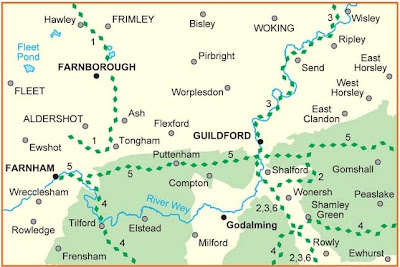
This meant that if you want to see all of your surrounding areas, you would have had to buy several maps.
But that's no longer a problem since O|S now provides a customise mapping service called OS Select.
With OS Select, you can define your own location to be the centre of the map and it will print and package your customised map to your door within 3 days. Here's one I made earlier!
Wait for 3 days and here's the finished product.
O|S is a long established civil organisation which is over 200 years old, and when O|S decided to map the entire landmass of the UK they divided the country into hundreds of small rectangular areas, each area covering a region the size of 22 km by 25 km. To cover the whole of the UK required a total of 403 such rectangles.
 |
| Landmass of UK divided into 403 rectangles |
It so happened that the surrounding areas near where we lived (Camberley, Bagshot, Farnborough, Sandhurst, etc.) all happened to fall along the edge of these arbitrarily divided rectangular areas. So, if you buy the map for the Guildford area, Frimley would be on the top edge of one of the maps, and Camberley, Sandhurst and Bagshot would be in the bottom edge of another neighbouring map.
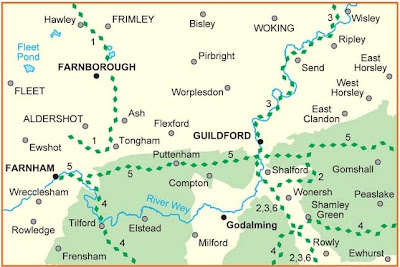
This meant that if you want to see all of your surrounding areas, you would have had to buy several maps.
But that's no longer a problem since O|S now provides a customise mapping service called OS Select.
With OS Select, you can define your own location to be the centre of the map and it will print and package your customised map to your door within 3 days. Here's one I made earlier!
 | |
| First of all, define the map centre by entering a town or a postcode. |
 | ||
| Preview the area the map will cover and adjust the centre point, if required. |
 |
| Finally choose a cover design and what you want the map to be called. |
Wait for 3 days and here's the finished product.
You may be wondering what is the point of maps of this type when you have Google maps or navigation devices or social apps like Four Squares on your mobile. Well, the thing with Google maps and navigation devices is that they're very good at helping you get from one place to another, but when it comes to telling you exactly what's there when you arrive at the destination, they fall down very badly.
Sure, they can tell you where your nearest Starbucks or Pizza Hut is, or which hotel receives higher recommendation or what Charlene from San Diego thought about a bar in Islington, but they aren't so good at telling you if there are any interesting archaeological sites, land features (masts, pylons, wind turbines, light houses, foot bridge, cattle grid, etc.), natural features (surface height, elevation and rock type), vegetation (coniferous or non-coniferous trees, shrubs, orchard, marsh, bracken or grasslands), tourist and leisure information (camping sites, caravan sites, cycle trails, fishing, nature reserve, picnic sites, preserved railways, pubs, view points, etc.). O|S maps are the only ones which can reveal all of that information and much more.
Compare the difference between O|S and Google maps for an area around Ordnance Survey head office. There is no comparison, really!
So, if you are convinced and if you would like to have your own personalised and unique map then head towards http://www.shop.ordnancesurveyleisure.co.uk/osselect.
Have fun!
P.S. I do work for the company but I don't get paid for this!
Labels:
Products
4 July 2011
Apps I can't live without on Windows
Over the years I have either upgraded my PC from an old model to a new one, or have built several PCs at home for use for various purposes, or have had to reinstall Windows after a hard-disk crash and each time after installing Windows, I then had to go through a process of installing applications on top of Windows.
I began to see a pattern on the kind of applications I was installing on every PC/laptop and in a way, it indicates to me how I'm making use of my PC and it turns out that I use my PC for mainly managing photo, video and audio media files and downloading the said items from the internet.
So, here is my list of apps that I ALWAYS install on my machines.
Productivity
Photography
Music/Audio
DVD
Video
File Handling
Download
Freebies that comes with Windows
Protection
I began to see a pattern on the kind of applications I was installing on every PC/laptop and in a way, it indicates to me how I'm making use of my PC and it turns out that I use my PC for mainly managing photo, video and audio media files and downloading the said items from the internet.
So, here is my list of apps that I ALWAYS install on my machines.
Productivity
- MS Office
- Adobe Acrobat - for editing and creating PDF files
- Acrobat Reader
- Primo PDF creator - free PDF creator of any file or web page
Photography
- Picasa - Google's free photo editor and cataloger, with face recognition built-in
- Adobe Photoshop & Bridge - umm....there's nothing more to say
- Fast Picture Viewer - I use it as a specialist software for tethered shooting with a Nikon camera, but it also allows fast viewing of RAW image files, batch editing of EXIF metadata among other things. See a separate post on this subject.
Music/Audio
- iTunes
DVD
- DVD Shrink - compresses DVD-9 format into standard 4.7Gb DVD and to make a backup of DVDs. Sadly, the development of this little app has stopped since 2005 but the most recent version still runs OK in Windows 7.
- DVD Decrypter - burns ISO and IMG files to a DVD. Again, like DVD Shrink, this app has stopped development but it also runs OK in Windows 7.
- Nero Burning ROM - burns DVDs. A stand-alone app which comes with the Nero package.
- VirtualCloneDrive - allows you to create virtual DVD drives from disc image files (ISO and IMG formats). In other words, it allows you to watch movies from image files using VLC or any other media player, without first having to burn the image to a disc. Similar to Daemon Tools, but much easier to use.
Video
- VLC Player - for playing ALL types of video files. There's none better!
- Easy Video Splitter & its sibling Easy Video Joiner - The names said it all, really.
- Fast Video Converter - converts one video format into another. Got it for free as part of a promotion of some other software. Not bad and the conversion speed is respectable.
File Handling
- Free Commander - Windows Explorer replacement with dual pane view and many more. My favourite functions are renaming of multiple files, and searching files.
- Winzip
- WinRAR
- QuickPar -
- Beyond Compare - the best app for comparing the contents of folders, as well as merging and synchronising similar folders on different media
- Treesize Professional - shows disk usage on internal and external drives. Essential too for finding out where all your hard drive space have disappeared to.
- TextPad - Powerful text editor.
Download
- Newzbin - My one and only app for downloading all types of media and apps from Usenet. A full tutorial on using Newzbin is shown here.
- YouTube downloader - This is not an app in itself but an Add-on for Firefox for downloading videos from YouTube in various formats, such as mp4 and flv, as well as audio file in mp3 format.
Freebies that comes with Windows
- Windows Disc Image Burner - for burning ISO disc images to DVD
IM & Communication
- VZOChat - For video chatting with people who don't use Google Video chat
- VOIP Stunt - for making free calls (to mobiles and landlines) around the world, provided you have enough credit in your account
- Google Video chat - Make audio and video calls direct from Gmail contacts
Protection
- Avast! Free AntiVirus - Of the many free anti virus apps out there, I prefer this over the rest. It's low in CPU usage, small foot-print in terms of disk space and very un-intrusive, everything that's the opposite of Norton and McAfee.
Firefox Add-ons
- Firebug - Inspect and modify HTML elements on a webpage
- Facebook Photo Zoom - allows you to view photos without having to open each photo in Facebook.
- FireShot - the best screen capture utility
Labels:
Computing
Subscribe to:
Comments (Atom)




